How to Take a Screenshot on HP: A Complete Guide
Taking a screenshot on your HP computer is a simple yet essential skill, whether you want to save an online receipt, capture an error message, or share your screen with friends or colleagues. HP laptops and desktops run on Windows, so the process is generally similar across most HP devices. Here’s everything you need to know.
- Using the Print Screen (PrtSc) Key
The easiest way to capture your screen is by using the Print Screen key on your HP keyboard.
Steps:
- Press the PrtSc key. This copies the entire screen to your clipboard.
- Open an application like Microsoft Paint, Word, or Photoshop.
- Press Ctrl + V to paste the screenshot.
- Save the file in your desired format (PNG, JPEG, etc.).
Tip: On some HP laptops, you may need to press Fn + PrtSc instead.
- Capture Only the Active Window
If you want to take a screenshot of the currently active window rather than the whole screen:
Steps:
- Click on the window you want to capture.
- Press Alt + PrtSc.
- Open an image editor (e.g., Paint) and press Ctrl + V to paste.
- Save the screenshot.
- Using Windows Snipping Tool
Windows comes with a built-in Snipping Tool, which allows you to capture a specific area, window, or the entire screen.
Steps:
- Press Windows + S and type Snipping Tool or Snip & Sketch.
- Open the tool and click New.
- Drag your cursor to select the area you want to capture.
- Click Save to store the screenshot on your computer.
- Using Windows + Shift + S (Quick Screenshot)
For quick screenshots on HP devices running Windows 10 or 11:
Steps:
- Press Windows + Shift + S.
- The screen will dim, and a cursor will appear.
- Select the portion of the screen you want to capture.
- The screenshot is copied to your clipboard. Paste it into any app to save.
- Using HP’s Built-in Tools or Software
Some HP devices come with HP QuickDrop or HP Capture tools that let you take screenshots easily. Check your HP software center to see if your device has these pre-installed features.
- Using Third-Party Apps
If you want advanced features like annotations or scrolling screenshots, you can use third-party apps like:
- Lightshot
- Greenshot
- Snagit
These apps allow you to capture, edit, and share screenshots efficiently.
Tips for Taking Better Screenshots on HP
- Use proper file formats: PNG for quality, JPEG for smaller file size.
- Organize your screenshots: Create a dedicated folder to store screenshots.
- Use keyboard shortcuts: Memorizing keys like PrtSc, Alt + PrtSc, or Windows + Shift + S can save time.
Conclusion
Capturing a screenshot on HP laptops or desktops is quick and easy, whether you use the Print Screen key, Snipping Tool, or a third-party app. By learning these methods, you can efficiently save and share information from your screen.
Whether it’s for work, study, or personal use, knowing how to take a screenshot ensures you never miss important content.
Discover more from The Success Prime
Subscribe to get the latest posts sent to your email.

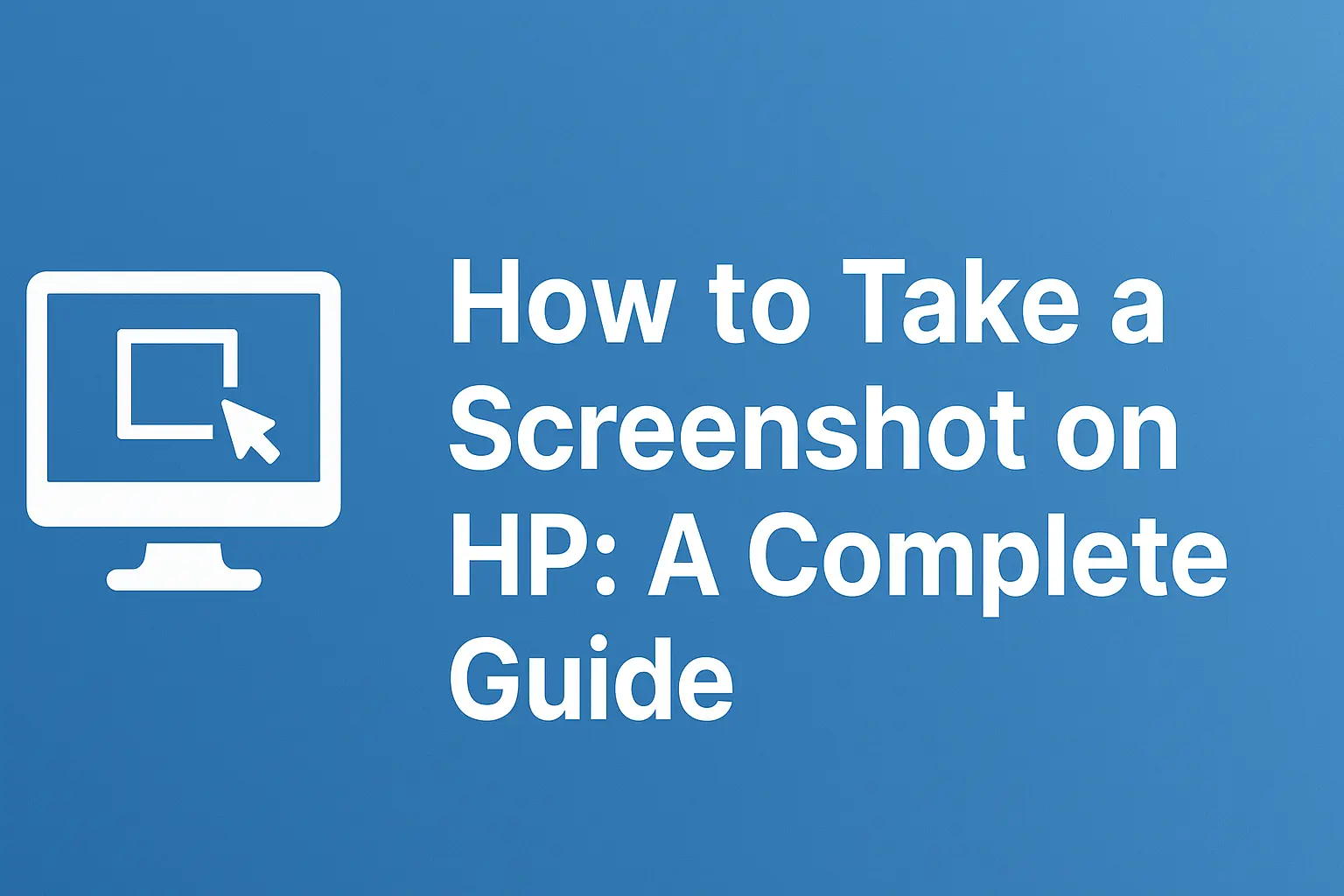
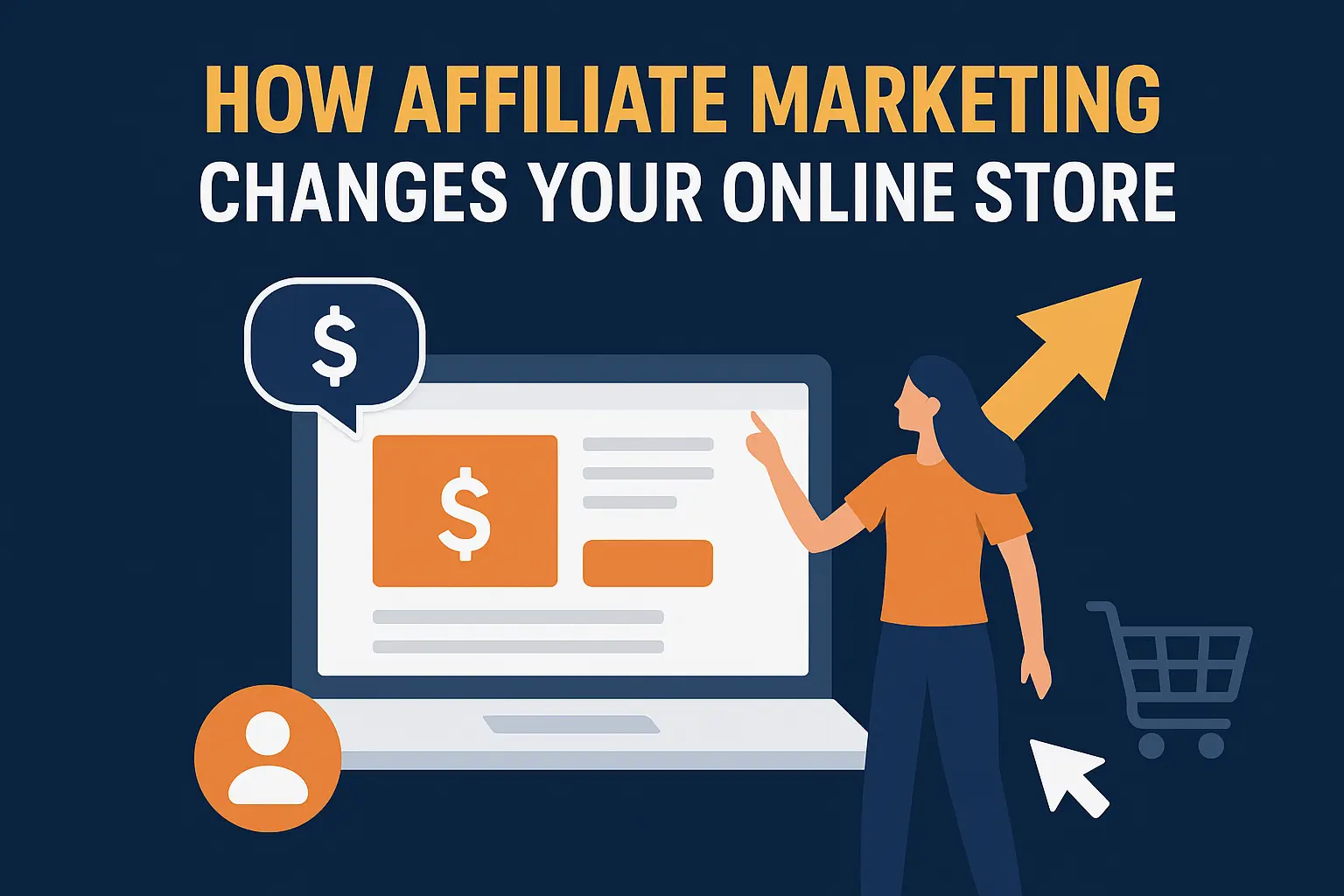
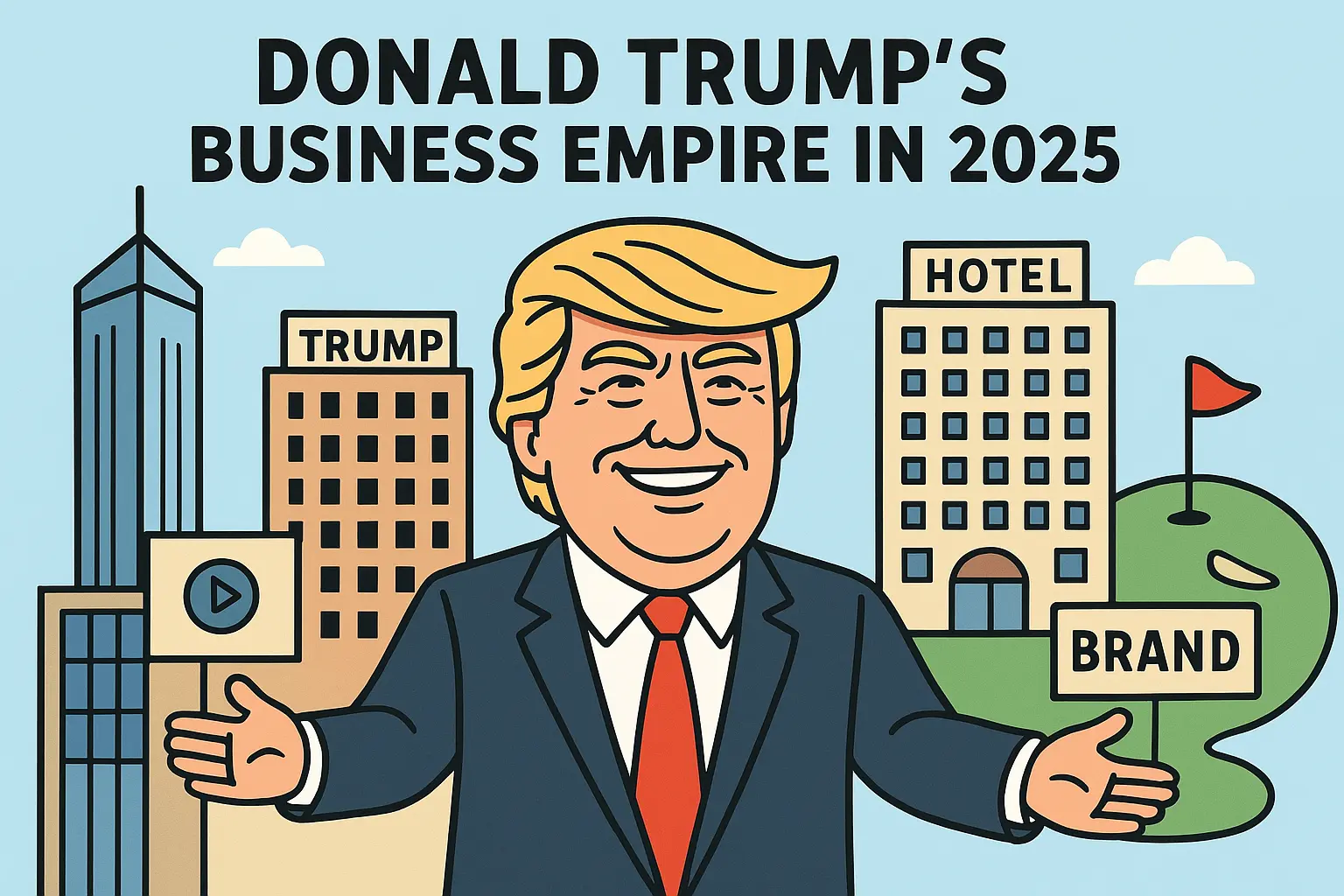


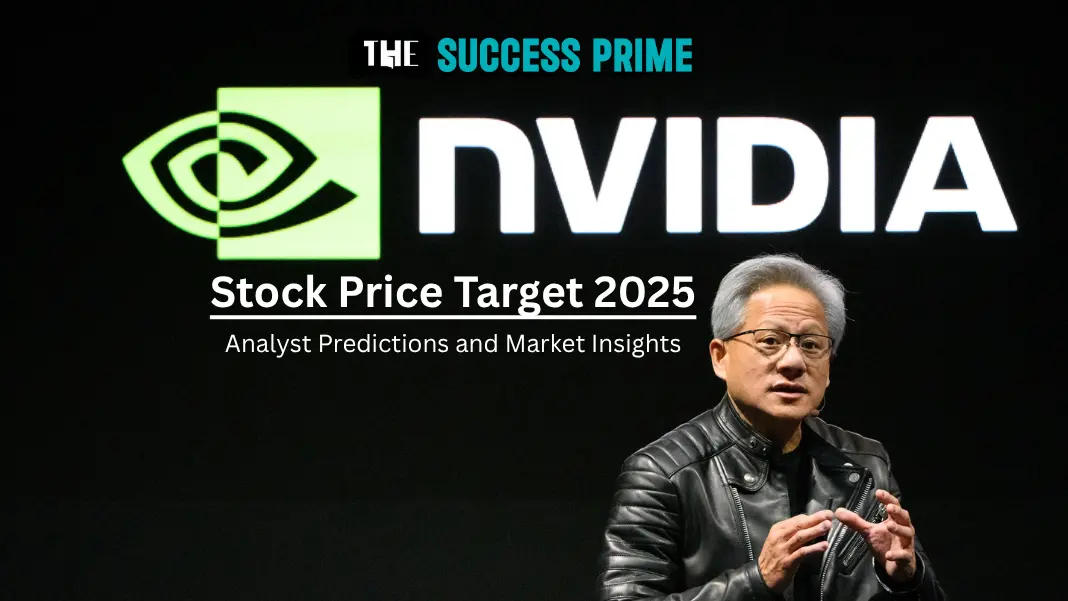

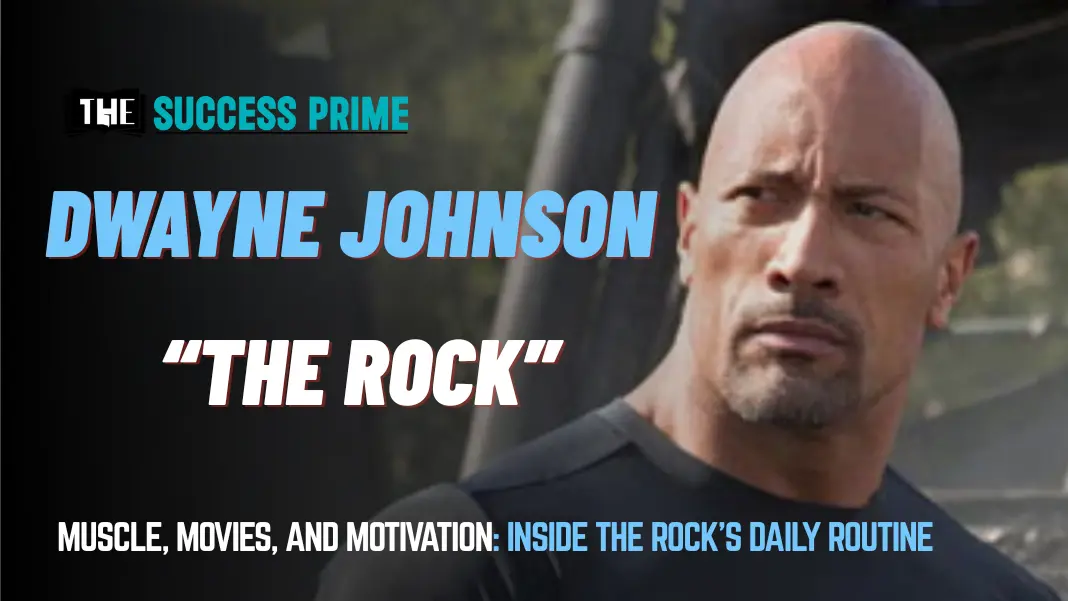


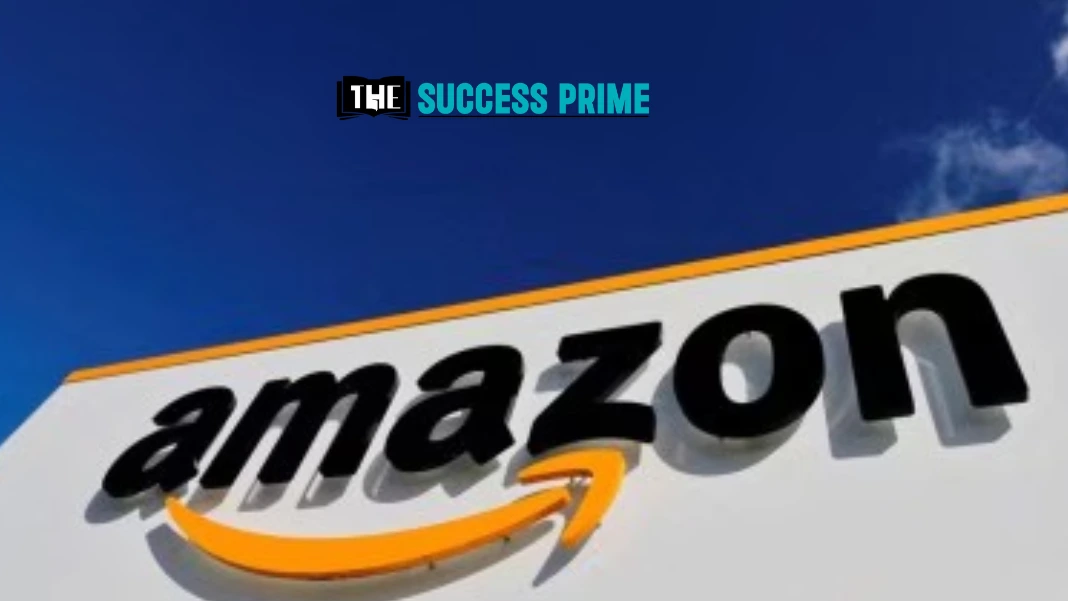
Leave a Reply